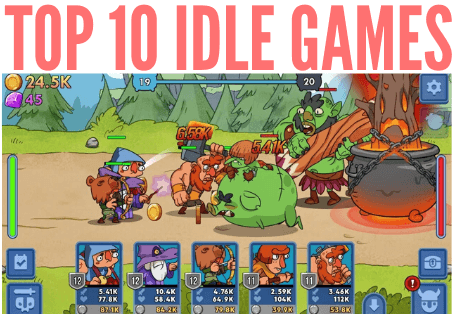WhatsApp is a widely used app for communication around the world. No wonder why it has 1.5 billion monthly active users. It supports voice and video call and lot more. In case you haven’t tweaked a messaging service before, you must have some questions about WhatsApp. This article is going to address some frequently asked questions about WhatsApp that lots of users hesitate to ask. Let’s begin, shall we?
Table of Contents:
How to format your messages with italic of bold text?
You can format the text of your message just as you can do when using MicrosoftWord. Here is how:
- Bold: To make your message or a word bold, simply use ‘*’ at the beginning and end of that message or word.
- Italic: To italicize your message or word, use ‘_’ at the beginning or end of the message or word.
- Strikethrough: You can also add strike on a message. For this use ‘~’ at the beginning and end of the message.
Can I use WhatsApp on my PC?
Yes, it’s absolutely possible. Follow the steps below to successfully use WhatsApp on your PC:
- Open WhatsApp on your phone and click on the 3 dots also known as the hamburger menu. Now click on WhatsApp web and a QR code will appear.
- Openhttps://web.whatsapp.com/in your PC’s browser
- Scan the verification QR code using your phone.
As long as your phone is connected to the internet, you will be logged into WhatsApp from your computer.
How to change the wallpaper on chats?
You can also change the background wallpapers on the chats. Open your WhatsApp and click on the hamburger menu. Then perform the following:
- Choose ‘Settings’ and then tap on ‘Chats.’
- From there, choose ‘Wallpaper’ and you will be given the option to choose a wallpaper from the phone’s Gallery, pick the default wallpaper by WhatsApp, pick a one from the wallpaper library, add a solid color or choose no wallpaper at all.
- Pick whatever option you like and you will be good to go.
How to read someone’s WhatsApp messages?
To read someone’s WhatsApp messages, you will have to check their phone. But if you can’t do that, then you are going to need a WhatsApp spying app separately. Xnspy can help you read someone’s WhatsApp conversations without touching their phone again and again.
Xnspymust be installed on the phone that you plan to spy on (also known as the target phone).Don’t worry, this WhatsApp spying app works covertly. You can hide its icon after installation. Now just follow the steps below to spy on their WhatsApp chats:
- Open https://cp.xnspy.com/ in your browser.
- Enter the Xnspy web account credentials that were given when you signed up for the app.
- Youwill be taken to a dashboard full of controls. On your left-hand side, you will find a menu. Scroll down a little bit and click on ‘Messenger’
- A drop-down menu will appear. Choose ‘WhatsApp’ from that menu.
- As soon as you click, WhatsApp messages log will appear. There you will find all the WhatsApp conversations of the target phone with their contacts.
- As you open a particular contact, the sent and received chats along with their time and date stamps will be there.
The most attractive feature of this WhatsApp spying appisit even lets you spy on the chats that have been deleted from the target device.
For more details visit: https://xnspy.com/in/features/whats-app.html
How to create a backup of WhatsApp chats and images?
To do that, you will have to input the details of your Google account in WhatsApp to back up the messages and images to Google Drive. If you have lots of videos and images, then the backup store will be large. Here is how you can create the backup:
- Click on the hamburger menu in WhatsApp
- Click ‘Settings’ >> ‘Chats’ >> ‘Chat Backup’.
How to add two-step verification?
Two-step verification is a feature that lets you add security to your account. Once you have enabled it, whenever you attempt to verify your phone number on WhatsApp, you will have to enter the 6-digitPIN that you created for this feature.
To enable it, open WhatsApp, go to Settings >>Account >> two-Step Verification >> Enable
A screen will appear where you have to enter a 6-digit PIN. You will be asked to enter your passcode again. You can also add your email address on the next screen but this is optional.
You must remember this passcode because there is no way of disabling it without entering the PIN. But a good thing is WhatsApp will help you remember it by frequently asking you to enter the PIN.